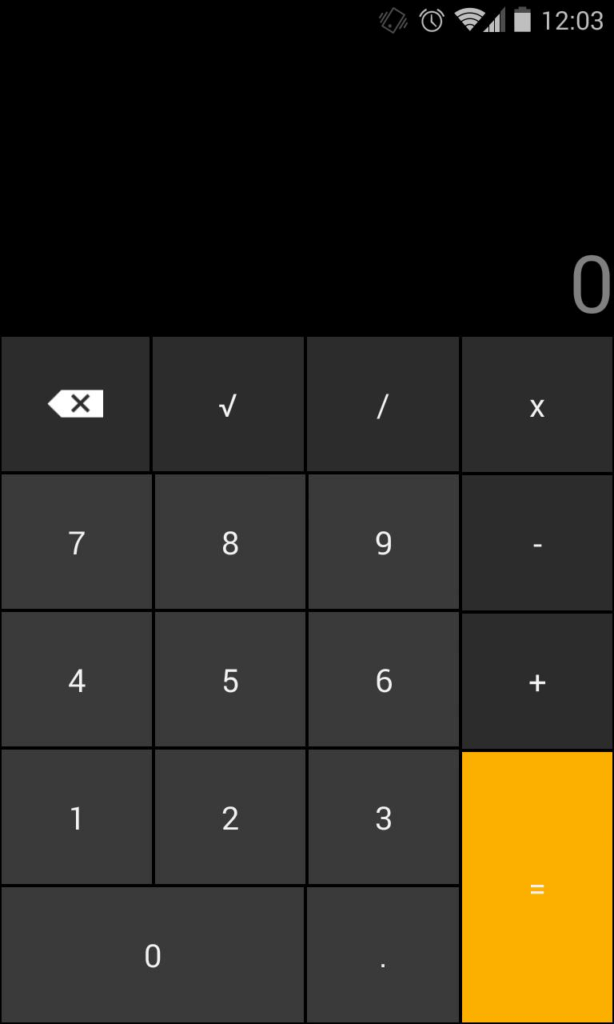
This tutorial, we demonstrate how to use Android Kotlin to build a mobile calculator in just 5 minutes. It is really simple and fun. You can watch a video tutorial at the end of this post.
Create an android project with Kotlin
From Android Studio welcome page, select “Create a new project” and follow the instruction on screen.
Enter the app name, package name and use Kotlin for the language option.
Select the desired API version, e.g. 5.0. It is recommended that your app can cover at least 80%+ of all devices on the market.
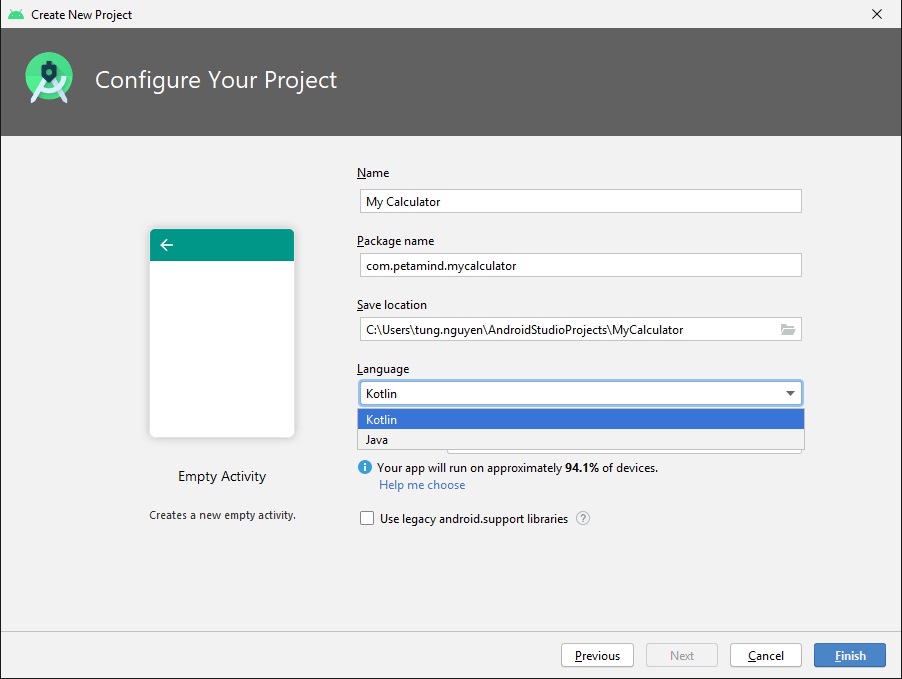
Create the graphical user interface of the calculator
Go to res/layout/main_activity.xml and change the generated root layout to GridLayout.
Horizontally, we divide the screen into 6 parts: 1 display row and 5 button rows. The height of the display row is twice as other rows. The width of the button columns is 1/4 of the screen width. Therefore, we will have ![]() grids. The design of the grid view should look like this.
grids. The design of the grid view should look like this.
| 12345.6 (span 4 cols) | |||
| Del | C | / | × |
| 7 | 8 | 9 | – |
| 4 | 5 | 6 | + |
| 1 | 2 | 3 | = (span 2 rows) |
| 0 (span 2 cols) | . | ||
As we want the width and height to be adjusted automatically, we will set their value to 0dp. A typical button in the grid view should look like this.
<TextView android:layout_width="0dp"
android:layout_height="0dp"
style="@style/cell_style"
android:text="Del"
/>We store the shared style in the styles.xml file so that other buttons can The style for the result textview is as follow.
<style name="result_style">
<item name="android:layout_row">0</item>
<item name="android:layout_rowSpan">2</item>
<item name="android:layout_rowWeight">2</item>
<item name="android:layout_column">0</item>
<item name= "android:layout_columnSpan">4</item>
<item name= "android:gravity">bottom|right</item>
<item name="android:text">12345</item>
<item name= "android:textSize">50sp</item>
<item name="android:background">@color/colorAccent</item>
</style>The buttons have similar style except their weight and text alignment. We can also handle the click event in the style, i.e.
<item name="android:onClick">onClick</item><style name="cell_style">
<item name="android:layout_rowWeight">1</item>
<item name="android:layout_columnWeight">1</item>
<item name= "android:gravity">fill</item>
<item name= "android:textSize">35sp</item>
<item name="android:textAlignment">center</item>
<item name="android:background">#FFD600</item>
<item name="android:layout_margin">1dp</item>
<item name="android:onClick">onClick</item>
</style>Integrate Javaluator for process Infix notation
To get the result of a mathematical expression, we need a tool to process the infix notation which is more human-readable than prefix and post-fix ones.
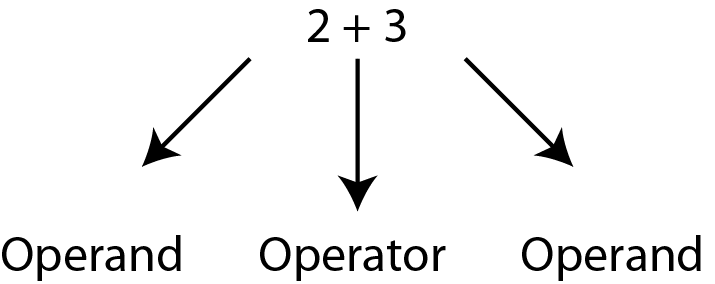
We will use javaluator for Kotlin from Maven repository. Go the the link and copy the code and paste it in the dependencies section of the gradle script (:app) and sync.
implementation("com.fathzer:javaluator:3.0.3")Handle click events and result
There are couples of tasks need to consider:
- delete the text if
delbutton is clicked - append to the result if a number or operator is clicked.
- handle the case when user presses 2 operators consecutively.
- Finally, we should update the result when users press
=button.
The code snippet for all of these tasks is.
override fun onClick(v: View?) {
var tv = v as TextView
var resultTV = findViewById<TextView>(R.id.resultTV)
var oldText = resultTV.text.toString()
when(tv.text.toString()){
"Del" -> {
if(oldText.length > 0){
var newText = oldText.substring(0, oldText.length - 1)
resultTV.setText(newText)
}
}
"" -> {resultTV.setText(null)}
"=" -> {
var evaluator = DoubleEvaluator()
var expression = resultTV.text.replace(Regex("×"), "*")
var result = evaluator.evaluate(expression)
resultTV.setText(result.toString())
}
else -> {
var toAppendString = tv.text.toString()
if(isOperator(toAppendString[0]) && isOperator(oldText[oldText.length - 1])){
oldText = oldText.substring(0, oldText.length - 1)
}
var newText = oldText + toAppendString
resultTV.setText(newText)
}
}
}Video tutorial
Must see links
- Github source code
- Please subscribe for the YouTube channel.
- For other projects using Kotlin, please click here.


